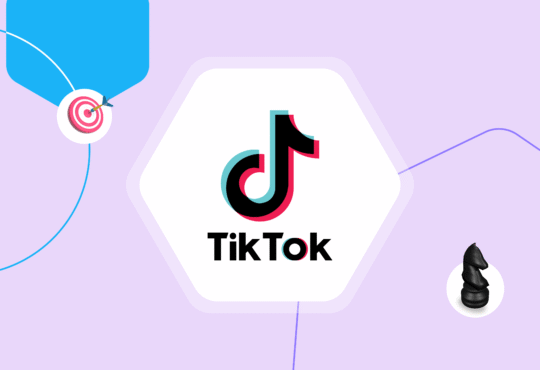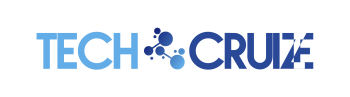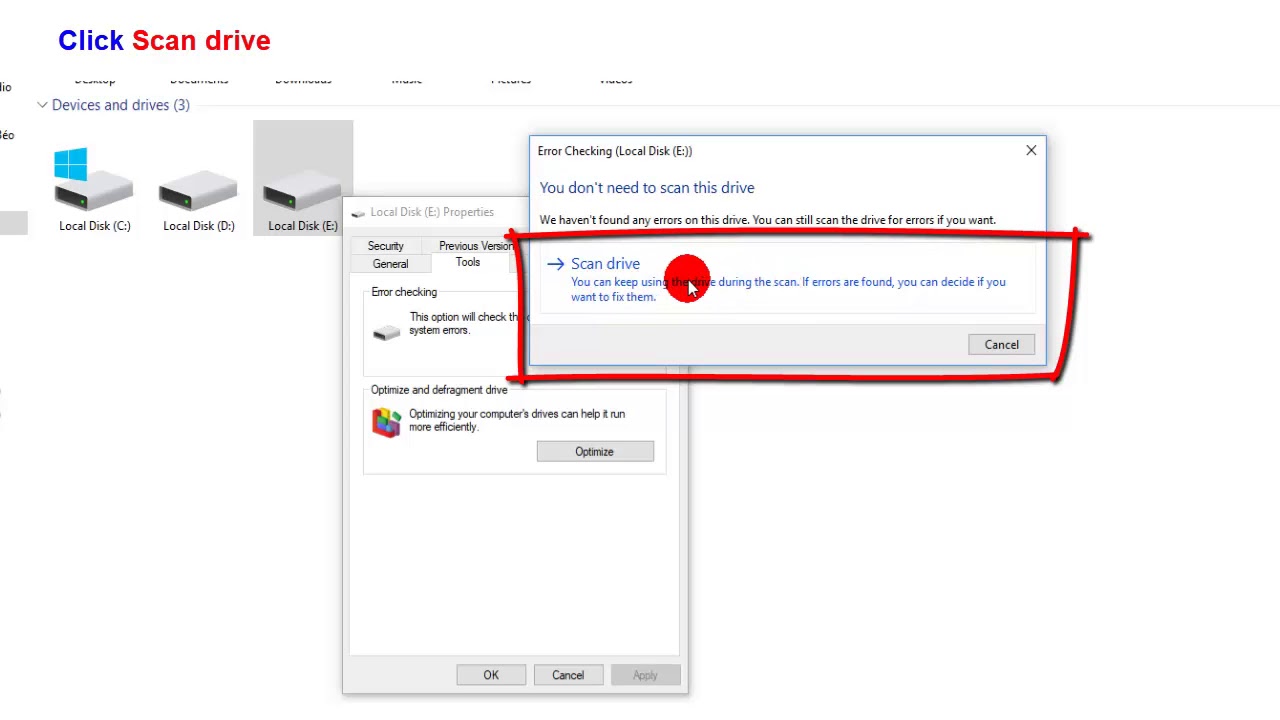
The disk structure is corrupted and unreadable error might pop up while you are trying to access one of your external hard drives. We will try to fix this problem by offering you some solutions.
Although this problem usually occurs when you are dealing with an external hard drive, you can also come across the same while using one of the partitions of your internal drive.
The said issue might result in restricting your access to the files, which are stored in your hard drive, and if it is a logical issue like mentioned below, can quickly fix it by using one of the two solutions mentioned in this post:
- Corrupt storage media.
- Virus infection in the storage media.
- Bad sectors on the storage media.
If your hard drive is physically damaged, you would be required to stick to the final solution that is mentioned at the end of this article. So, go through the complete article and try one solution at one time to see if you can fix this error.
Solution 1: Use Windows Error Checking Tool
Windows system is designed in a way that it can check and fix disk-related problems, which also includes Windows Error Checking Tool. You can always use this tool to resolve ‘The disk structure is corrupted and unreadable’ error.
Follow the below-mentioned steps to get through the process:
- In external storage media, connect the hard drive to the computer system.
- Open ‘This PC’ on your system and navigate to the drive that shows this error.
- Right-click on it and select ‘Properties’.
- Then click on ‘Tools’ followed by the ‘Check’ button.
- The Windows will now scan for any issues and fix them if they exist.
- Once the process is complete, you can reboot your computer system and reaccess the hard drive.
Solution 2: Run CHKDSK Command
Running the CHKDSK command can also fix logical issues if the first solution fails to do that for you. You can try using this convenient solution for the said error by following the steps which are mentioned below:
- In the case of external storage media, connect it to your computer system.
- Click on the windows icon and type cmd followed by Ctrl + Shift and Enter.
- Click the ‘Yes’ button to grant permission, and the command prompt as an administrator will open on your screen.
- Type the below-given command in the command prompt and hit ‘enter’ key.
chkdsk /f /r x: [Here ‘x’ denotes the name of the hard drive]
- Check for the ‘disk structure corrupted’ errors and confirm if they are fixed.
In case your issue is not resolved with the help of the solutions mentioned above, it can be said that the problem is not related to a logical issue but physical damage to hard drive. When ‘The disk structure is corrupted and unreadable’, error occurs due to physical damage, then better to choose professional hard drive recovery services.
To do the said thing, you must follow Solution 3 mentioned below.
Solution 3: Stellar Data Recovery Service
When there is a need to recover data from a hard drive, you should always reach out to the best data recovery service providers such as Stellar. Stellar Data Recovery offers you impeccable service of recovering data from physically damaged storage media.
They offers you a world-class data recovery service which definitely makes it the number one service of India. They use their Class 100 Clean Room labs where they recover data from your damaged hard drives. These labs ensure that your sensitive storage media is protected from any kind of permanent damage from airborne dust particles, humidity, pressure, temperature and more.
Conclusion
Therefore, whenever you face a data loss situation, it is always a good idea to start with a logical explanation of the data loss and try to fix it. However, when you identify that no logical issues can be found, please note that it might be physical damage. In that case, it is always a good idea to reach out to a good data recovery service provider such as Stellar Data Recovery.